1-KVM环境准备、图形化使用

KVM环境准备
在VMware workstation创建虚拟机,然后在虚拟机中搭建KVM环境进行学习。
1.在VMware workstation中对虚拟机进行设置。因为KVM是需要硬件虚拟化支持的,所以要将虚拟机CPU的虚拟化开启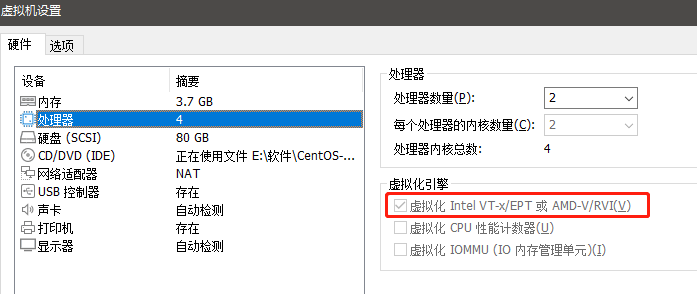
2.在VMware workstation中创建虚拟机时,安装一个带有GUI的系统,方便对KVM图形化的熟悉。
这样KVM的基础的环境就准备完毕。
KVM部署
在KVM部署前检查是否支持虚拟化
1 | lscpu | grep -E 'vmx|svm' |
安装对应的虚拟化组件
1 | yum install qemu-kvm qemu-img virt-manager libvirt libvirt-python virt-manager libvirt-client virt-install virt-viewer -y |
设置虚拟机接口管理组件启动和自启
1 | systemctl start libvirtd |
图形化中使用KVM创建虚拟机
在宿主机的图形化桌面中打开一个命令行窗口,输入virt-manager命令,即可弹出对应的图形化管理窗口,或者在桌面的菜单栏中的应用程序中,选择“虚拟机管理器”(英文界面选择Virtual Machine Manager),都可以打开virt-manager。
在virt-manager中创建虚拟机过程比较简单,只需要将所要安装的系统镜像上传到KVM的宿主机中,KVM中虚拟机安装过程省略。